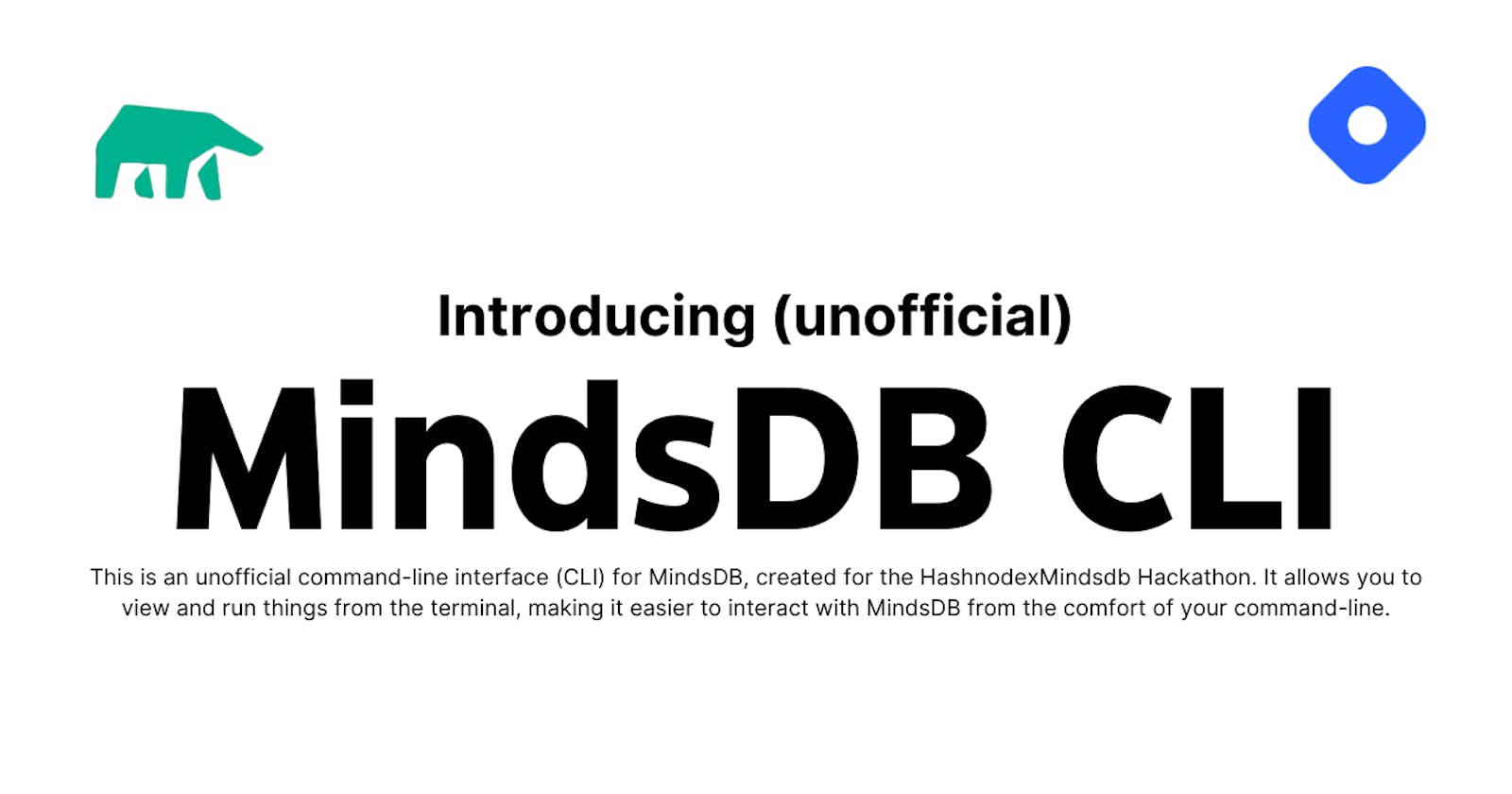Introducing the MindsDB CLI Interface: Making Machine Learning Easier with the Command Line
Machine learning can be a complex and intimidating field, especially for beginners. Fortunately, MindsDB has created a powerful tool that makes it easier to build, train, and deploy machine learning models. And now, with the MindsDB CLI interface, you can access the power of MindsDB directly from the command line.
What is MindsDB?
MindsDB is an open-source tool for building, training, and deploying machine learning models. It makes machine learning more accessible by providing a simple and intuitive interface for developers and data scientists. With MindsDB, you can train machine learning models with just a few lines of code, and easily deploy those models to production.
One of the key features of MindsDB is its ability to automate many of the tasks associated with machine learning. For example, MindsDB can automatically detect data types, preprocess data, and select the best algorithm for a given problem. This makes it easier to build and deploy machine learning models, even if you don't have a lot of experience in the field.
What is the MindsDB CLI Interface?
The MindsDB CLI interface is an unofficial command-line interface for MindsDB. It allows you to view and run things from the terminal, making it easier to interact with MindsDB. With the CLI, you can work on projects and tables separately, run SQL queries directly from the command line, connect to local, cloud, or MindsDB Pro server, and use your favorite editor to write the queries.
The MindsDB CLI interface is interactive, so you can navigate through the different options using your keyboard. To get started, run:
mindsdb_cli
From there, you can select the project and table that you want to work on, and start building and training machine learning models. You can also run SQL queries directly from the command line, which makes it easier to work with large datasets.

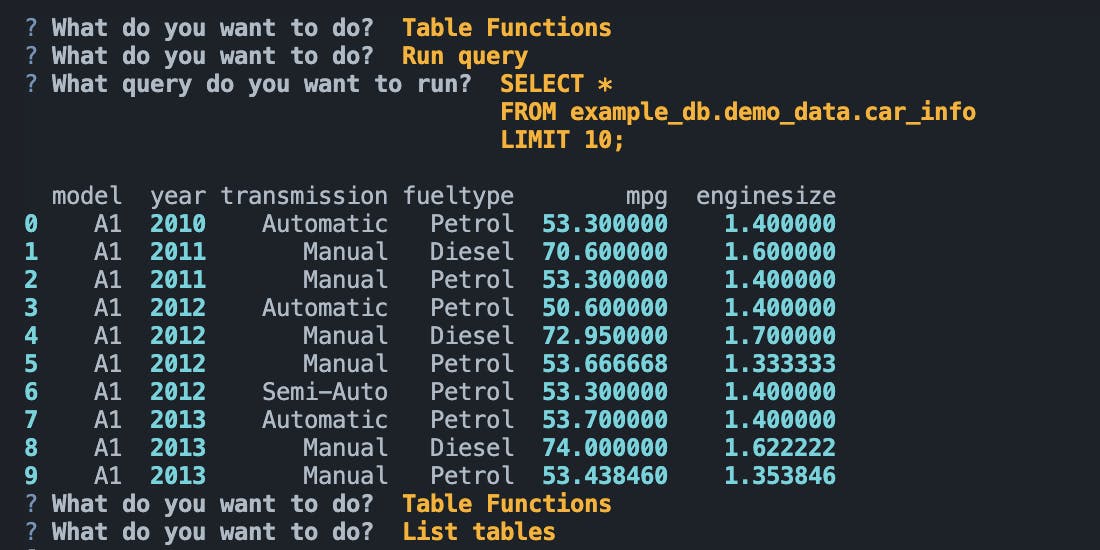
How to Install the MindsDB CLI Interface
Installing the MindsDB CLI interface is easy. Simply run the following command:
pip install mindsdb-cli
Once you have installed the CLI, you can run it from the terminal using the mindsdb_cli command.
Using the MindsDB CLI Interface
The MindsDB CLI interface provides a powerful and flexible way to work with machine learning models. Here are some of the key features of the interface:
Work on Projects and Tables Separately
With the MindsDB CLI interface, you can work on projects and tables separately. This makes it easier to organize your data and models and helps you stay focused on the task at hand.
To work on a specific project, simply select it from the list of available projects. You can then create new tables, add data to existing tables, and train models on the data.
Run SQL Queries Directly from the Command Line
In addition to working with machine learning models, you can also run SQL queries directly from the command line. This makes it easier to work with large datasets and provides a familiar interface for developers and data scientists.
To run a SQL query, simply enter the query into the command line prompt. The results will be displayed in the terminal, making it easy to see the output of your query.
Connect to Local, Cloud, or MindsDB Pro Server
The MindsDB CLI interface is designed to work with a wide range of databases, including local, cloud, and MindsDB Pro servers. This means that you can easily connect to your data, no matter where it is stored.
To connect to a local database, you can simply enter the connection details when prompted. For cloud and MindsDB Pro servers, you will need to provide additional authentication details.
Once you are connected, you can start working with your data and building machine learning models.
Use Your Favourite Editor to Write Queries
The CLI automatically opens an SQL file in your favourite (terminal) editor for ease and familiarity.
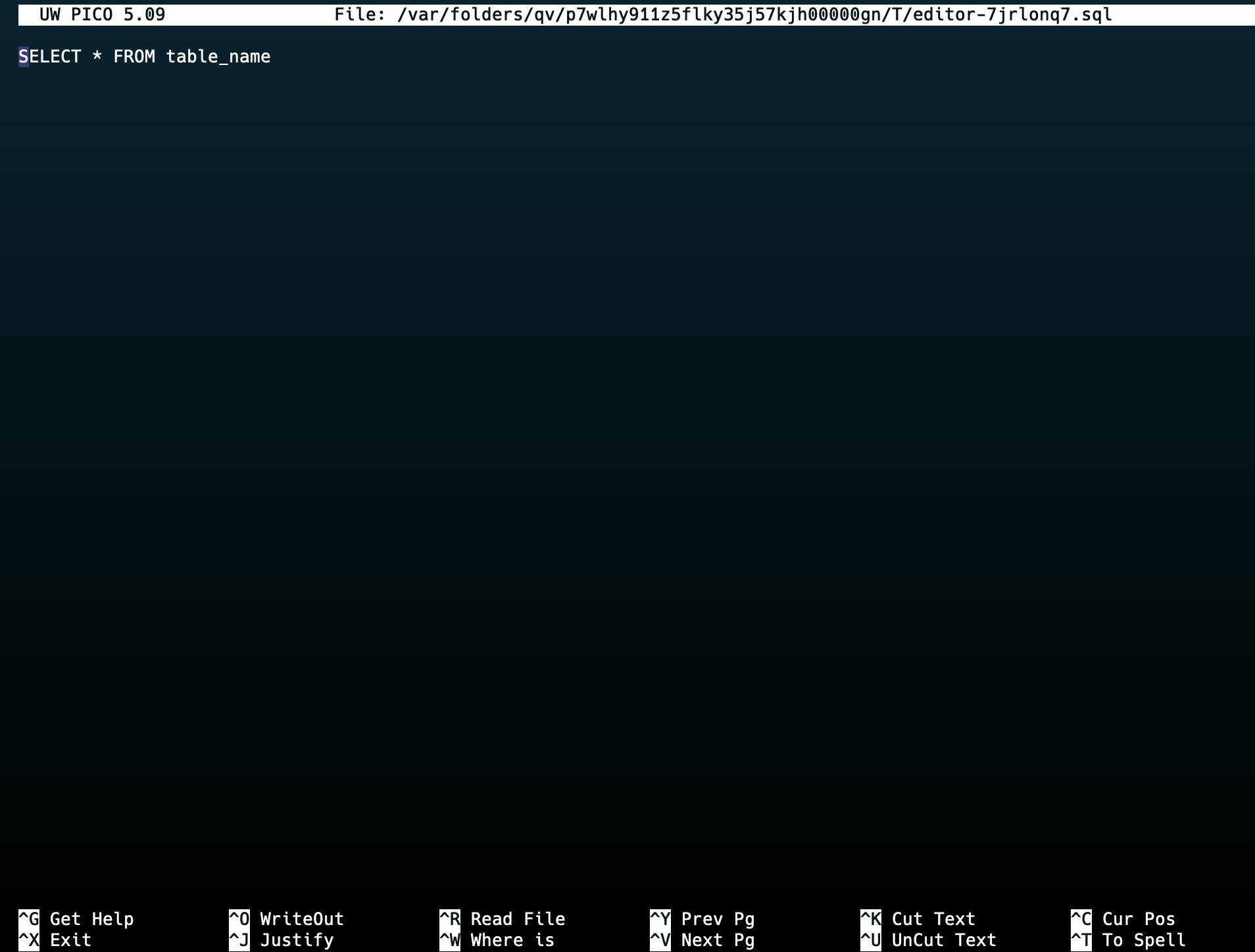
Why Use the MindsDB CLI Interface?
The MindsDB CLI interface provides a number of benefits over other machine-learning tools:
Faster and More Efficient
Because the MindsDB CLI interface is designed to work directly from the command line, it is faster and more efficient than other machine-learning tools. This means that you can build and train models more quickly, and iterate on your work more easily.
More Flexible
The MindsDB CLI interface is highly flexible and can be used with a wide range of databases and data formats. This makes working with your existing data easier and provides a more familiar interface for developers and data scientists.
More Accessible
Finally, the MindsDB CLI interface is more accessible than other machine learning tools. Because it provides a simple and intuitive interface, even beginners can get started with machine learning quickly and easily.
Conclusion
Machine learning can be a complex and intimidating field, but with the MindsDB CLI interface, it doesn't have to be. By providing a simple and intuitive interface for building, training, and deploying machine learning models, MindsDB makes it easier than ever to get started with machine learning.
If you want to try out the MindsDB CLI interface, you can download it from the MindsDB website. And if you're new to machine learning, be sure to check out the resources on the MindsDB website, including tutorials and documentation.
We hope that this article has been helpful in introducing you to the MindsDB CLI interface, and that it inspires you to start building your own machine-learning models.
Here are the links to code and relevant links
Here is the Python SDK used to build the CLI and the schema for the Python.